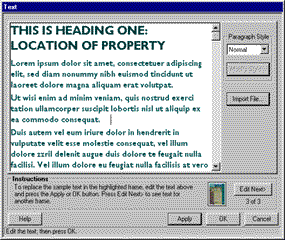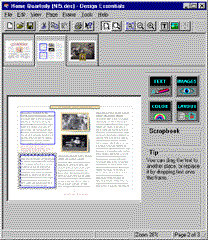EDITING TEXT--Linked Frames
You select a text frame for editing by clicking on the text you want to edit and pressing the Text edit button in the Design Essentials window.
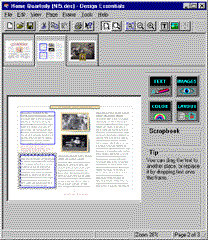
The Text Button

The Text button selects either the first editable text frame on the page or the text frame you have selected and displays the content for editing in the Text window.
To edit text using the Text button:
- Press the Text button.
The first text frame of the design is highlighted and the Design Essentials Text (editing) window opens, with the text in the highlighted frame displayed. If the text in the highlighted frame is linked to text in other frames, all of the linked text is available for editing.
- Edit text in the Text window.
Your mouse pointer changes to an I-bar when you click in the Text window, indicating that you can make text changes by using your keyboard. You can also cut and paste text from the Windows clipboard.
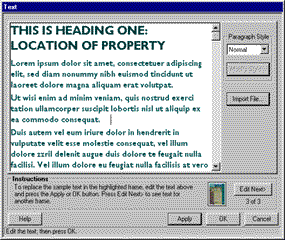
|